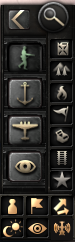此頁面正在由 小橙子斯基 翻譯中
熱鍵(Keyboard shortcuts),又稱為快捷鍵,它讓玩家無需使用鼠標即可快速實現特定遊戲功能。玩家無法更改熱鍵鍵位。
頂部菜單快捷鍵
通過國旗和緊鄰國旗右側的8個圖標按鈕(啟用抵抗運動DLC會有9個圖標按鈕),可直接進入與您的國家進行交互的主要菜單。這些菜單的快捷鍵如下圖所示。它們是鍵盤最上面的一排,從左到右依次排列。
| 快捷鍵 | Q | Shift+Q | Shift+W | W | E | R | T | Y | U | I | Shift+E |
|---|---|---|---|---|---|---|---|---|---|---|---|
| 打開界面 | 政府 | 決議 | 情報機構 | 研究 | 外交 | 貿易 | 建設 | 生產 | 招募與部署 | 後勤 | 軍官團 |
地圖快捷鍵
| 鍵位 | 操作 | 描述 |
|---|---|---|
| Ctrl + 數字鍵 | 將號碼分配給省份或戰略地區 | 左鍵單擊選中一個省份或戰略區域。然後按住 ^Ctrl 鍵,再按數字鍵 1 , 2 , 3 , 4 , 5 , 6 , 7 , 8 , 9 , 0 。此過程將指定按下的數字鍵為熱鍵,以便快速選擇省份或戰略區域。提示:連按兩次數字熱鍵將會使您指定的省份或戰略區域成為地圖視野中心。 |
| Home | 放大 | |
| End | 縮小 | |
| Ctrl + F9 | 切換操作界面 | 隱藏操作界面,僅顯示地圖本身。此操作等效於控制台命令debug_nogui。 |
| Ctrl + F10 | 保存地圖 | 將地圖保存在screenshots文件夾中。 |
| Ctrl + Shift + F10 | 切換定格相機 | 禁用縮放和平移,直到再次按下相同的鍵位組合。 |
| F11 | 屏幕截圖 | 將屏幕截圖保存在screenshot文件夾中。 |
| Pause/break, Space | 切換暫停 | 暫停或取消暫停遊戲。暫停/中斷鍵也可在多人遊戲中使用。 |
| Backspace | 視野跳至首都 | 按 Backspace 鍵將地圖聚焦在當前國家/地區的首都。 |
地圖模式界面快捷鍵
.該類快捷鍵為地圖右下角的按鈕。每種地圖模式都突出強調地圖上的一種信息,並經常為此目的更改提示信息。
| 鍵位 | 地圖模式切換 | 描述 |
|---|---|---|
| Ctrl + F1 | 單擊「所有可用的地圖模式」按鈕或按 ^Ctrl + F1 將打開所有可能使用的地圖模式窗口界面,界面顯示有11種不同的地圖模式(請參考圖表右側的圖樣)。單擊任何一種地圖模式將會切換遊戲地圖為所選模式。 | |
| F | 單擊「搜索界面」按鈕或按 F 以啟動菜單來查找國家,地區和城市。鍵入名稱的至少兩個連續字母或文字將顯示一個名稱列表。也可以通過鍵入額外的連續字母或文字來縮小此列表的範圍,並將在國家、沒有符號的地區、帶有顏色的圓圈(≥20勝利點)或帶有顏色的正方形(<20勝利點)的城市的前面顯示一個標誌。圓圈或正方形的顏色表示的所有權/控制權如下: 紅色表示敵對/處於戰爭; 灰色表示中立/友好; 綠色表示玩家擁有/控制。
| |
| F1 | 單擊「默認地圖模式」按鈕或按 F1 以查看政治地圖和地形地圖的混合模式,更容易查看國家邊界以及每個省的地形類型和控制者。這是專門用於陸地作戰的地圖模式,因為它用於跟蹤戰爭的進展,創建和執行作戰計劃以及向部隊下達命令。 | |
| F2 | 單擊「海軍戰略地圖模式」按鈕或按 F2 以查看顯示的海軍戰略區域並為您具有海軍優勢(綠色),均勢(黃色)或劣勢(紅色)的區域着色。當光標停在某海軍區域時,該海軍區域的海軍基地將更加突出顯示,並通過提示界面顯示更多詳細信息。這是顯示補給運輸航線的三種地圖模式之一(其他兩種是「補給區域地圖模式」和「戰略資源地圖模式」)。最後,該地圖模式會在您的海軍艦隊執行任務的所有海域中添加小型任務圖標。 | |
| F3 | 單擊「空軍戰略地圖模式」按鈕或按 F3 以查看顯示的空軍戰略區域並為您具有空中優勢(綠色),均勢(黃色)或劣勢(紅色)的區域着色。當光標停在某空中區域時,該空中區域的空軍基地將更加突出顯示,並通過提示界面顯示更多詳細信息。最後,該地圖模式會在您的空軍聯隊執行任務的所有空中區域顯示任務圖標。 | |
| F4 | 單擊「補給區域地圖模式」按鈕或按F4 以查看顯示的所有補給區域(所有地區的補給狀態)並會根據您在該區域補給量的充足與否而為該區域着色。將光標懸停在每個區域的中心地帶時將顯示補給路線,並通過提示界面顯示更多詳細信息,這些提示可顯示問題區域和運輸瓶頸。這是顯示您的補給運輸航線的第二種地圖模式(其他兩種是「海軍戰略地圖模式」和「戰略資源地圖模式」)。 | |
| F5 | 單擊「地形地圖模式」按鈕或按 F5 以查看將地形簡化為不同顏色顏色的地圖模式。 | |
| F6 | Click the Resistance map mode 單擊「抵抗地圖模式」按鈕或按 F6 以查看抵抗地圖模式,該地圖根據當前抵抗力量閾值不同着色,並提供更詳細的佔領區信息。 | |
| F7 | 單擊「順從度地圖模式」按鈕或按 F7 以查看順從度地圖模式,該地圖根據當前順從度閾值不同着色,並提供更詳細的佔領區信息。 | |
| F8 | 單擊「戰略資源地圖模式」按鈕或按 F8 以查看戰略資源地圖模式,該地圖模式按地區和顯示世界上所有可用戰略資源(包括工廠生產的合成資源;甚至在其他國家內)的數量。這是顯示補給運輸航線的第三種地圖模式(其他為「海軍戰略地圖模式」和「補給區域地圖模式」)。 | |
| F9 | 單擊「基礎設施地圖模式」按鈕或按 F9 以查看每個地區的基礎設施等級的地圖模式。 | |
| F10 | 單擊「陣營地圖模式」按鈕或按 F10 以查看陣營地圖模式。該地圖模式顯示陣營名稱並通過其當前陣營的隸屬關係為世界各國着色。 | |
| None | 單擊「地區地圖模式」按鈕以查看地區地圖模式。該地圖模式根據所有地區的類型為地區着色,基於此解鎖每個地區的建築槽位的起始數量。解鎖的建築槽位數量不會改變,但是可以通過科研或國策樹解鎖增加建築槽位的數量。 | |
| None | 單擊「外交地圖模式」按鈕以查看外交地圖模式。該地圖模式根據世界上每個國家對當前選定國家的關係為它們上色(通過右鍵單擊來選定國家;確保當前未選擇任何軍事單位)。 綠色表示當前選定國家所控制/擁有的地區。 藍色表示與當前選定國家屬於同一陣營的國家。 灰色表示與當前選定國家「中立」關係的國家。 橙色表示與當前選定國家「敵對」關係的國家。 紅色表示與當前選定國家處於交戰狀態的國家。 | |
| None | 單擊「玩家地圖模式」按鈕以查看哪個國家由哪個玩家控制的地圖模式。 | |
| None | 單擊「人口地圖模式」按鈕以查看每個地區的人口。 | |
| None | 單擊「意識形態地圖模式」按鈕以查看每個國家的意識形態的地圖模式。 藍色表示民主主義; 棕色表示法西斯主義; 紅色表示共產主義; 灰色表示中立國家。 | |
| M | Click the Unit Counters button or press M to toggle the display of All unit counters or just the Player's unit counters on the map. | |
| , | Click the Unit Color button or press , to toggle the color of allied counters to be country colors or Friendly/Neutral/Enemy colors. | |
| . | 單擊「盟軍作戰計劃」按鈕或按 . ,以打開或關閉與您同一陣營的盟軍作戰計劃的顯示。 | |
| N | 單擊「白天/夜晚」按鈕或按 N 以打開或關閉白天/夜晚地圖疊加層。 | |
| None | 單擊「戰爭迷霧」按鈕以打開或關閉遮擋地形的迷霧雲。 | |
| None | 單擊「雷達」按鈕以打開或關閉雷達的探測範圍。 |
陸軍快捷鍵
作戰計劃快捷鍵
這些快捷鍵專門用於給你的陸軍單位下達命令。它們只有在你從單個軍隊裏選中單位並且作戰計劃界面可見時才有效。 (請參見右圖)
| 鍵位 | 命令 | 描述 |
|---|---|---|
| K | Clicking the Exercise button or pressing the K key K will tell all of the divisions in the command to commence the exercise order. This order cancels any battleplans but not existing movement orders. Exercising troops have very low Organization, so should be kept out of combat. Reference Exercise for more detail. | |
| Shift + K | Using ⇧Shift+K (or ⇧Shift+LMB) lets troops train until the reach the regular experience level and then stop on an individual basis. | |
| None | Clicking the Naval Invasion button after selecting your divisions will highlight all potential launch ports as a turquoise diagonal stripe pattern. After clicking on the desired launch port, it will become a highlighted blue diagonal stripe pattern. Then right click on a highlighted green diagonal stripe pattern coastal province that you wish to invade. The highlighted green diagonal stripe pattern coastal province will turn to a highlighted orange diagonal stripe pattern if done correctly. Once the plan is activated, the invasion will begin to prepare and reserve convoys from your country's pool. Reference Naval Invasion for more detail. | |
| None | Clicking the Paratroop Order button, after selecting your paratroop divisions, will highlight all potential "takeoff point" air bases as a turquoise diagonal stripe pattern (if transport planes are based there) or as a yellow diagonal stripe pattern (if no transport planes are based there). After clicking on the desired "takeoff point" air base (requires transport planes in that base), it will become a highlighted blue diagonal stripe pattern. Then right click on a highlighted green diagonal stripe pattern land province that you wish to designate as the drop location. The highlighted green diagonal stripe pattern land province will turn to a highlighted orange diagonal stripe pattern if done correctly. Once the plan is activated, the plan will be carried out provided that you have at least 70% air superiority and sufficient transport planes. Reference Paradrop and Air Superiority for more detail. | |
| Z | After going into this mode by clicking the Front Line button or pressing the Z key Z, left click a border with another country to place a front for the selected units along the entire border with that country. Alternatively, you can right click and drag to customize the size of the front line. Note: It is not currently possible to right click and drag a front line across borders with multiple nations unless you are at war. Reference Front Line for more detail. | |
| X | Can only be used with an army that has at least one Front Line already created. After activating by clicking the Offensive Line button or pressing the X key X, right click and drag to form the line you want your troops to advance to. While holding down right click, hit Tab ⇆Tab to cycle through the possible "starting points" for the arrow. This allows you to create intricate multi-step battleplans. Reference Offensive Line for more detail. | |
| Shift + X | Can only be used with an army that has at least one Front Line already created. After activating by clicking the Spearhead button or pressing the Shift + X key ⇧ShiftX, right click and drag to draw the spearhead line. Compared to the Offensive Line, the Spearhead will aggressively try to take all provinces that were there when the order was first painted. Spearheads are preferred when you need to do overlapping encirclements, cutting off the enemy, or for more controlled, smaller thrusts into enemy territory. Spearheads tend to be narrow thrusts that can be especially useful for armored divisions. Reference Spearhead for more detail. Note: The Spearhead Order | |
| C | Click the Fallback Line button or press the C key C, then right click and drag to create a defensive line anywhere (not just on a border). This allows you to station divisions in specific provinces or along a specific set of terrain (like a river). Reference Fallback Line for more detail. | |
| V | Click the Garrison Area button or press the V key V to activate this mode, then select the states for your army to be stationed in. When you are done assigning, click the Garrison Area button or hit V V again to exit this mode. The selected divisions will spread out among the states and occupy cities, airbases, and naval bases. This is generally best used for guarding coastlines or important points in rear areas vs paradrops. Note that unlike other orders, if a Garrison order is assigned to any part of an army, the rest of the army cannot be assigned any other order without first removing the garrison order. It is an exclusive order. Therefore, an army with a garrison order should only include units that will be assigned to that order. Adding any new units to the army automatically has them join the garrison order. Reference Garrison Area for more detail. | |
| Ctrl | Click the Divisions Assignment Mode button or while holding control ^Ctrl, left click on a battle plan to assign the currently selected units to that plan. Alternatively, you can right click on any battleplan while holding control ^Ctrl to select all units currently assigned to that plan. | |
| Ctrl + H | Clicking the Unassign Divisions Mode button, or while holding control and the H key ^Ctrl H, will unassign the currently selected divisions from their orders. | |
| Alt | Click the Edit Mode button or while holding Alt alt, you can edit existing battleplans. Alt alt + right click and drag alters the length and shape of front lines, offensive lines, and fallback lines. Alt alt + Left Click alters offensive arrows to bend or change their origin point (can even change the origin point to the end of another offensive line). | |
| Del | Clicking the Delete Order button or pressing the Delete key Delete allows you to selectively remove individual battleplans assigned to the current army. Right-clicking the Delete Order button will delete all orders of the currently selected army. |
師級管理快捷鍵
只有當你選中了陸軍師單位時,這些快捷鍵才有效。
| 鍵位 | 操作 | 描述 |
|---|---|---|
| None | Click the Disband All Selected Units button to disband the selected units. This action will return the division manpower to the recruitable population pool and will return the division equipment to the stockpile. Caution: Disbanding surrounded (encircled) units will permanently eliminate the manpower and permanently destroy the equipment. | |
| None | Click the Unassign Units button to remove the selected divisions from the army. Note that this action preserves the divisions for reassignment to a new or different army. | |
| None | Click the Consolidate button to merge the selected divisions into one unit. This action can be used to take multiple understrength, damaged divisions and create stronger, full strength divisions with no loss of experience. The excess manpower is returned to the recruitable population pool and the excess equipment is returned to the stockpile. Note that this action can only be performed on divisions having the same template. | |
| None | Click the Change Division Template button to change the selected divisions to a different template from a pull-down menu. Reference Division designer. | |
| S | Click the Select Half button or press the S key S to deselect half of the currently selected units as evenly as possible, but does not remove them from an army to which they belong. Press multiple times to continue to split the selection in half (round up). Can be used to select a single unit from a stack. For example: Select a stack of 9 infantry, hit Select Half once (deselects 4, leaving 5 selected). Hit Select Half again (deselects 2, leaving 3 selected). Hit Select Half again (deselects 1, leaving two selected). Hit Select Half a 4th time and there remains only 1 unit selected. Attempting to Select Half of a single unit results in no action. This can be used to quickly grab a stack, hit S 5 or 6 times to get a single unit very quickly and send it on a new mission. | |
| H | Click the Hold button or press the H key H to order a unit to hold position, effectively canceling any move or attack orders currently assigned to the unit. This will not cancel their assignment to a front line, so if a hold order is given to a unit which is currently being moved due to a battleplan, it will hold only for a moment before immediately resuming their part in the battleplan. See next section. | |
| B | Click the Strategic Redeployment button or press the B key B before giving divisions a movement command, this will tell the divisions to utilize the strategic redeployment command meaning they will move at a speed of 10 km/h + up to 10 km/h extra, depending on the state's infrastructure. | |
| Ctrl + B | 單擊戰略重新部署按鈕或在向師發出移動命令後按 CTRL B 來打開/關閉戰略重新部署命令。 | |
| Shift | 路徑點 | 與許多其他策略遊戲一樣,按住 ⇧Shift 的同時右鍵單擊會為所選單位設置一系列路徑點。他們將選擇最佳路徑順次到達每個航路點。這允許單位在問題區域周圍導航,如敵人、惡劣地形或低補給區域。請注意:請查看完整路線以檢查途中的危險。 |
| Ctrl | 支援進攻 | 選擇一個單位後,按住 ^Ctrl 並右鍵單擊現有的戰鬥以「支援」該戰鬥。支持一場戰鬥將允許該單位參與戰鬥,但它不會離開它的省份並在結束後進入戰鬥省份。這對於保持前線的完整性非常有價值。 |
| Ctrl + H | 取消分配計劃 | 這個組合鍵 ^Ctrl H 將當前選定的師從他們當前的作戰計劃中移除,而不是將他們從他們當前的集團軍中移除。這是唯一已知的從分配的作戰計劃中刪除多個師而不給他們新的作戰計劃的方法。當他們被撤職時,他們成為軍隊中的獨立師,可以單獨下達直接命令,或分配給另一個作戰計劃。請注意,這不適用於屬於擁有任何區域防禦命令的軍隊的單位。 |
海軍快捷鍵
| 鍵位 | 操作 | 描述 | ||
|---|---|---|---|---|
| Ctrl + number | Assign a Task Force(s) to a number | Left click on a Task Force to select it or left click while holding Shift ⇧Shift to select multiple Task Forces. Then, while holding down the Ctrl ^Ctrl key, press a number key 1, 2, 3, 4, 5, 6, 7, 8, 9, 0. This process assigns the pressed number as a hotkey for quickly selecting a Task Force or combination of Task Forces. Tip: pressing a number hotkey twice will center the map on your assigned unit(s). | ||
| P | The P key P opens the Navy Overview, also accessible with the button at the top right of the screen. | |||
| D | Splits/Divides the selected task force into two task forces. | |||
| S | Selects half of the currently selected naval units. It tries to keep an equal number of each type of vessel in each new task force. | |||
| G | Merges the selected task forces into one task force. If the ships are not in the same province, then they will find a path to each other to merge. | |||
| K | Orders a task force to perform exercises in the region adjacent to the closest naval base. Ship crews within the task force gain ship experience while the country gains navy experience, but it costs fuel and can cause ship damage. Notes: 1. Ship crews will not gain experience beyond Regular level 2. The task force will continue to exercise until halted manually. | |||
| Shift + K | Enables Naval Exercises until all ships in a task force are fully trained to Regular level, at which time the task force automatically stops exercising and returns to its naval base. | |||
| H | Cancels the current task force mission and moves the task force to the closest port. | |||
| Ctrl + H | Cancels the current task force mission and causes the task force to stay put. Notes: 1. Capital ships on Hold in a sea province neighboring a land battle will help out with shore bombardment. 2. Carriers on Hold while at sea will be able to use their airwings for standard air missions. | |||
| Z | Order a task force to patrol the selected regions with the primary purpose of spotting enemy fleets. | |||
| X | Order a task force to wait at the closest naval base until a patrol task force spots an enemy task force, then the strike force will move to intercept it. | |||
| C | Order a task force to raid enemy convoys in the selected regions. | |||
| V | Order a task force to escort convoys in the selected regions to protect them against enemies. | |||
| B | Order a task force to lay sea mines in the selected regions.
| |||
| Shift + B | Order a task force to search and neutralize enemy sea mines in the selected regions.
| |||
| A | Order ships to escort naval invasions and support them with shore bombardment. |
空軍快捷鍵
| 鍵位 | 操作 | 描述 |
|---|---|---|
| Ctrl + number | Assign an Air Wing(s) to a number | Left click on an Air Wing to select it or left click while holding Shift ⇧Shift to select multiple Air Wings. Then, while holding down the Ctrl ^Ctrl key, press a number key 1, 2, 3, 4, 5, 6, 7, 8, 9, 0. This process assigns the pressed number as a hotkey for quickly selecting an Air Wing or combination of Air Wings. Tip: pressing a number hotkey twice will center the map on your assigned unit(s). |
| L | The L key L opens the Airforce Overview, also accessible with the button at the top right of the screen. | |
| F | Duplicate selected air wings for all where this is possible. | |
| D | Splits/Divides the selected air wings in two. | |
| G | Merges two or more selected wings into one wing. Note: each wing can hold up to a maximum of 1000 planes. | |
| O | Opens reorganize option to reorganize your wings and change reinforcement rules. | |
| A | Selects/Deselects all of the air wings in a given airfield or carrier. | |
| S | Selects half of the currently selected air wings. | |
| H | Holds selected air wings. | |
| N | Opens new wing option to add to the selected airfield or carrier. | |
| K | Gains experience for selected air wing in addition to air experience, but costs fuel and increases risk of accidents. | |
| Shift + K | Enables pilot exercises until air wing is fully trained. | |
| Z | Orders selected air wings to conduct an air superiority mission. | |
| X | Orders selected air wings to conduct a close air support mission . | |
| C | Orders selected air wings to conduct an interception mission. | |
| V | Orders selected air wings to conduct a strategic bombing mission. | |
| B | Orders selected air wings to conduct a naval strike mission. | |
| J | Orders selected air wings to conduct a port strike mission. | |
| Ctrl + B | Orders selected air wings to conduct a kamikaze strike mission. |